| Lesson 4 | Navigating a form |
| Objective | Display different Records in an Access Form |
Display different Records in Access Form
Once you have created a form, you will want to know how to find the record you want to see. Navigating a form is a lot like navigating a datasheet,
you can use the VCR buttons at the bottom of the window to get where you need to go. The MouseOver below identifies the buttons and their function.

- Go to the first record.
- Go to the previous record.
- This box displays the current record number. You can also use this box to go to a specific record - just type the record number in the box and press Enter
- Go to the next record.
- Go to the last record.
- Create a new record.
View the Table below to learn the keys that move you to different data in the form.
Navigating Access
| Key | Where it takes you |
| Tab | Next field |
| Shift+Tab | Previous field |
| Page Down | Next record |
| Page Up | Previous record |
| Home | First field of current record |
| End | Last field of current record |
| Ctrl+Tab | Subform |
| Ctrl+Shift+Tab | Main form |
| Ctrl+ plus sign (+) | New record |
You may find it useful to sort the records in order to find the record that you need. Sorting a form works just like sorting a datasheet. Place the cursor in the field you want to use and click the Sort Ascending or Sort Descending button.
As you use the Next or Previous button, you will see the records in the new sort order. To place the records back into the order they were entered, choose
Some forms, even some AutoForms, contain subforms that make them a little more difficult to navigate. A subform is a form within a form, and it normally displays related information from a different table or query than the fields displayed in the main form. If you see two sets of VCR buttons, one set is for the main form, and the other is for the subform. Usually the VCR buttons at the bottom of the form are for the main form, and the other set is for navigating the subform.
View the image below to see an example of a subform.
Records>>Remove Filter/Sort.Similarly, you can filter the records displayed in a form using the Records>>Filter choices you learned about when you filtered a table.
Some forms, even some AutoForms, contain subforms that make them a little more difficult to navigate. A subform is a form within a form, and it normally displays related information from a different table or query than the fields displayed in the main form. If you see two sets of VCR buttons, one set is for the main form, and the other is for the subform. Usually the VCR buttons at the bottom of the form are for the main form, and the other set is for navigating the subform.
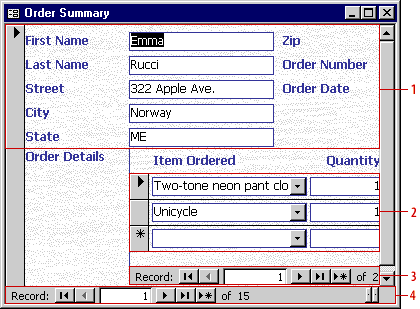
This form has the following elements:
In the next lesson, enter and edit data in a form.
- Main form (first name through state)
- Subform (box with Items Ordered)
- VCR buttons for subform (at bottom of subform)
- VCR buttons for main form (at bottom of window)
