| Lesson 3 | Creating an AutoReport |
| Objective | Create an AutoReport from the fields in one table. |
Microsoft Access Reports
AutoReports are a great way to create a form using the fields from one table or query. Like an AutoForm, an AutoReport is an invisible wizard that does not ask you any questions.
There are two types of AutoReports: 1) Columnar and 2) Tabular. A Columnar AutoReport displays two columns:
There are two types of AutoReports: 1) Columnar and 2) Tabular. A Columnar AutoReport displays two columns:
- field names on the left and
- data on the right, like this:
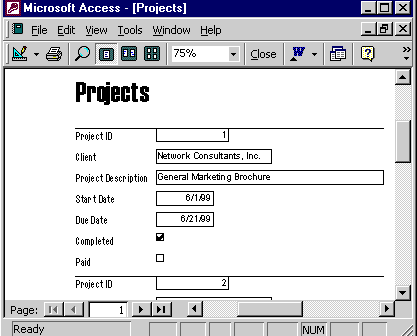
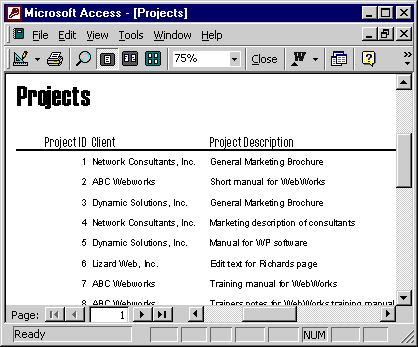
There are a number of ways to create an AutoReport, but they boil down to the following two methods:
The AutoReport often needs editing. For instance, the Company field may not be wide enough to display the company names. You can edit any report created with the AutoReport or the Report Wizard in the Report Design view.
You can also create a report with the Report Wizard. Try it in the next lesson.
- Use the New Object button (choose AutoReport from the drop-down list) to create a Columnar AutoReport from the database window or the Datasheet view of a table or query. This creates an AutoReport using the selected or open table or query. This method is similar to the way you created an AutoForm.
- Use the New button on the database window toolbar in the Reports view to create either a Columnar or Tabular AutoReport.
The AutoReport often needs editing. For instance, the Company field may not be wide enough to display the company names. You can edit any report created with the AutoReport or the Report Wizard in the Report Design view.
You can also create a report with the Report Wizard. Try it in the next lesson.
